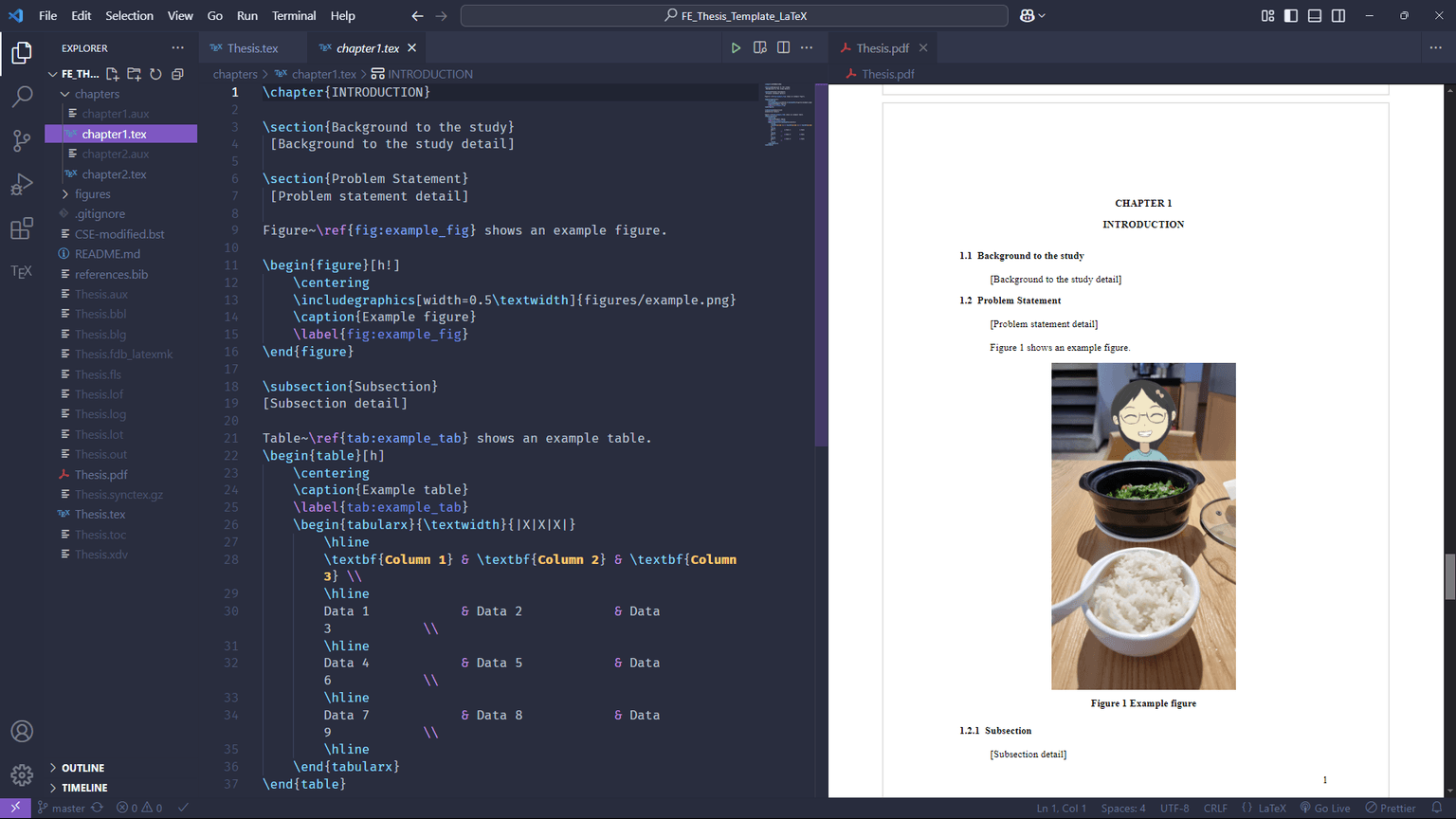How to Configure LaTeX for Visual Studio Code
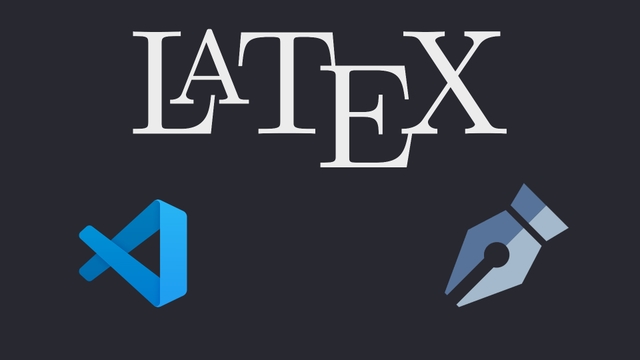
Writing LaTeX using Visual Studio Code with LaTeX Workshop extension, MikTex, and Strawberry Pearl on Windows
17 Feb 2025
latexvscode
About
LaTeX is a powerful typesetting system, especially useful for creating documents that require high-quality formatting, such as academic papers, research articles, theses, books, and technical documents.
In this post, I will show you how to write and build LaTeX using VS Code with LateX Workshop extension, MikTeX, and Strawberry Pearl on Windows.
Instructions
- Download and install Strawberry pearl from: https://strawberryperl.com/
- Download and install MikTex from: https://miktex.org/
- Install LaTeX Workshop VS Code extension: https://marketplace.visualstudio.com/items?itemName=James-Yu.latex-workshop
- Configure LaTeX recipes by opening User Settings JSON with Shift + Ctrl + P and select Preferences: Open User Settings (JSON) and edit the following entries then save it.
{
"latex-workshop.latex.tools": [
{
"name": "latexmk",
"command": "latexmk",
"args": [
"-xelatex",
"-synctex=1",
"-interaction=nonstopmode",
"-file-line-error",
"-outdir=%OUTDIR%",
"%DOC%"
],
"env": {}
},
{
"name": "xelatex",
"command": "xelatex",
"args": [
"-synctex=1",
"-interaction=nonstopmode",
"-file-line-error",
"%DOC%"
],
"env": {}
},
{
"name": "pdflatex",
"command": "pdflatex",
"args": [
"-synctex=1",
"-interaction=nonstopmode",
"-file-line-error",
"%DOC%"
],
"env": {}
},
{
"name": "bibtex",
"command": "bibtex",
"args": ["%DOCFILE%"],
"env": {}
}
],
"latex-workshop.latex.recipes": [
{
"name": "XeLaTeX",
"tools": ["xelatex"]
},
{
"name": "pdfLaTeX",
"tools": ["pdflatex"]
},
{
"name": "latexmk",
"tools": ["latexmk"]
},
{
"name": "pdflatex ➞ bibtex ➞ pdflatex`×2",
"tools": ["pdflatex", "bibtex", "pdflatex", "pdflatex"]
},
{
"name": "xelatex ➞ bibtex ➞ xelatex`×2",
"tools": ["xelatex", "bibtex", "xelatex", "xelatex"]
}
],
"latex-workshop.latex.recipe.default": "latexmk",
"latex-workshop.formatting.latex": "latexindent"
}
That's it! You can now write in LaTeX and compile with using Ctrl + Alt + B that uses the default recipe (latexmk) or you can use other recipes from the TEX tab in the side bar.
Result: